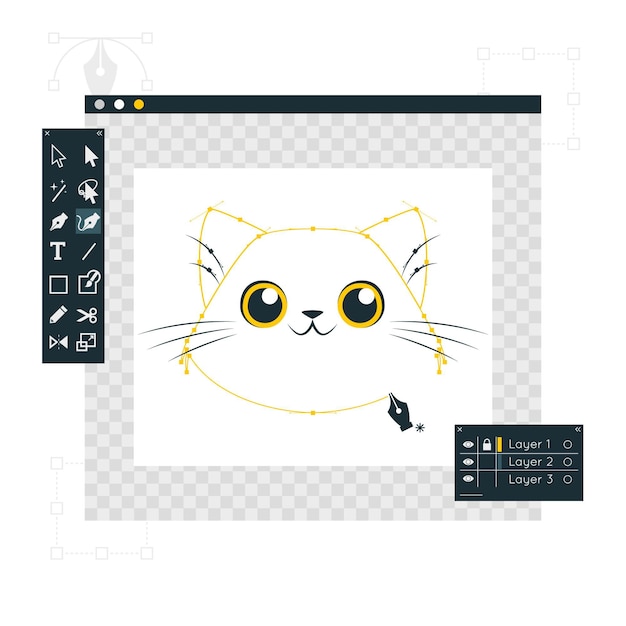Creating a killer logo is crucial for any brand. It’s the face of your business, the visual shorthand that communicates your values and sets you apart from the competition. And while hiring a professional designer is an option, learning how to create a professional logo using Photoshop empowers you to take control of your brand’s visual identity. This guide will walk you through the process step-by-step, offering tips and tricks to help you design a logo you’ll be proud of.
Understanding the Foundations of Logo Design
Before diving into Photoshop, let’s lay some groundwork. A strong logo isn’t just a pretty picture; it’s a carefully considered design element that embodies your brand’s essence.
Research and Inspiration
Start by researching your competitors and identifying trends in your industry. What kind of logos are they using? What works, and what doesn’t? Browse websites like Dribbble and Behance for inspiration, but remember, inspiration is different from imitation. Don’t copy – let these designs spark your own creative ideas. Think about your target audience. What kind of imagery and style will resonate with them? This research will inform your design choices and ensure your logo effectively communicates with your intended audience.
Defining Your Brand Identity
Your logo should be a visual representation of your brand identity. Consider your brand’s personality, values, and mission. Are you playful and modern, or classic and sophisticated? These characteristics should influence your logo’s design, from color palette to typography. Understanding your brand inside and out will ensure your logo is a true reflection of who you are.
Sketching and Conceptualization
Before you even open Photoshop, grab a pen and paper. Sketching is a crucial step in the design process. It allows you to quickly explore different ideas and iterate on concepts without getting bogged down in the technical details of Photoshop. Don’t worry about your artistic skills; these sketches are for your eyes only. The goal is to get your ideas out of your head and onto paper.
Bringing Your Logo to Life in Photoshop
Now that you have a solid foundation, let’s fire up Photoshop and start creating. How to create a professional logo using Photoshop involves understanding the software’s powerful tools and how to use them effectively.
Setting Up Your Document
Open Photoshop and create a new document. Choose a large canvas size, even if you think your logo will be small. This gives you flexibility and ensures high resolution for various applications. Select a transparent background so you can easily use your logo on different backgrounds later. Setting the correct resolution from the start – 300 dpi is recommended – is essential for professional printing.
Choosing the Right Tools
Photoshop offers a plethora of tools. Familiarize yourself with the Shape tool, Pen tool, Type tool, and the various selection tools. Each tool has its own strengths. The Shape tool is great for geometric shapes, while the Pen tool offers precision for complex curves. Experimenting with different tools will help you achieve the desired look for your logo.
Working with Colors and Typography
Color plays a significant role in branding. Choose colors that reflect your brand identity and evoke the right emotions. Use the Color Picker to select specific hues and experiment with different color combinations. Typography is equally important. Select fonts that are legible and complement your logo’s overall design. A well-chosen typeface can enhance the visual appeal and professionalism of your logo.
Refining Your Logo and Preparing for Use
Creating a logo is an iterative process. Don’t be afraid to experiment, revise, and refine your design.
Seeking Feedback
Once you have a few logo variations, get feedback from others. Ask colleagues, friends, or your target audience for their opinions. Are the colors appealing? Is the message clear? Feedback can provide valuable insights and help you identify areas for improvement.
Finalizing Your Design
Based on the feedback you receive, make final adjustments to your logo. Pay attention to details, ensuring every element is perfectly placed and aligned. Refine the colors and typography until you’re completely satisfied with the result. This attention to detail will elevate your logo to a professional standard.
Saving Your Logo in Different Formats
Once your logo is finalized, save it in various formats for different applications. Save as a PSD file to preserve the layers for future edits. Export as a PNG for web use and as a vector format (like SVG) for scalability without loss of quality. Having different file formats ensures your logo is ready for any situation.
Understanding File Formats for Your Logo
| File Format | Description | Best Use Case |
|---|---|---|
| PSD | Photoshop Document (editable) | Preserving layers for future edits |
| PNG | Portable Network Graphics (lossless compression) | Web use, transparent backgrounds |
| JPEG | Joint Photographic Experts Group (lossy compression) | Photos, web use when file size matters |
| SVG | Scalable Vector Graphics | Scalable graphics, print, and web |
| AI | Adobe Illustrator (vector) | Print, high-resolution applications |
Conclusion
Learning how to create a professional logo using Photoshop is a valuable skill for any business owner or designer. By following these steps and dedicating time to the process, you can create a logo that effectively represents your brand and makes a lasting impression. Remember, creating a logo is a journey, and with practice and patience, you can master how to create a professional logo using Photoshop. Want to dive deeper into branding? Check out our other articles on [link to other article on your site about branding] and [link to another article on your site about design].
FAQ about How to Create a Professional Logo Using Photoshop
What is the first step in creating a logo in Photoshop?
Start with a clear concept. Sketch your logo ideas on paper first. This helps refine your vision before you even open Photoshop.
What Photoshop document settings are recommended for logo design?
Create a new document with a transparent background. Use a high resolution (300 DPI) and choose a suitable size (e.g., 1000×1000 pixels) for flexibility. You can always resize later.
Which Photoshop tools are essential for logo creation?
The Pen Tool is crucial for creating precise vector shapes. The Shape Tool helps with basic shapes like circles and squares. The Type Tool is obviously vital for adding text.
How can I ensure my logo is scalable without losing quality?
Work with vector shapes. Vectors are mathematical representations of shapes, meaning they can be scaled to any size without pixelation. Avoid raster images as much as possible.
What are some tips for choosing logo colors?
Consider your brand’s personality and target audience. Use a color palette generator for inspiration and stick to a limited number of colors for a clean look.
How do I add text to my logo in Photoshop?
Use the Type Tool. Experiment with different fonts, sizes, and kerning (the spacing between letters) until you achieve the desired look.
What file formats should I save my logo in?
Save your logo in vector format (e.g., .AI, .EPS, .SVG) for scalability and in raster format (e.g., .PNG, .JPG) for web use. A .PSD file will preserve your Photoshop layers for future edits.
How can I make my logo unique and memorable?
Focus on simplicity. A memorable logo is often clean and easily recognizable. Avoid overly complex designs. Research your competitors to ensure your logo stands out.
What are some common mistakes to avoid in logo design?
Avoid using too many fonts or colors. Don’t copy existing logos. And ensure your logo is readable at different sizes.
Where can I find inspiration for my logo design?
Browse websites like Dribbble, Behance, and LogoPond for inspiration. Look at logos of successful brands in your industry and analyze what makes them effective.